Featured Products
I get a lot of questions from customers about what to do when Photoshop starts acting like it is in control. I am going to be posting some frequent asked questions from MCP Actions customers and blog visitors. If you have a quick question about Photoshop you want answered, please email me and I may use it in a future blog entry. If you have lots of questions on lengthier topics, please contact me for details on my MCP one on one training.
Question: “What settings did I use to take this picture? I cannot remember and someone just asked me.”
Answer: Unless you purposely erased your metadata, you can see what settings were used for your photo (or others). To do this go under FILE – FILE INFO. Once you click on it, click on Camera Data 1.
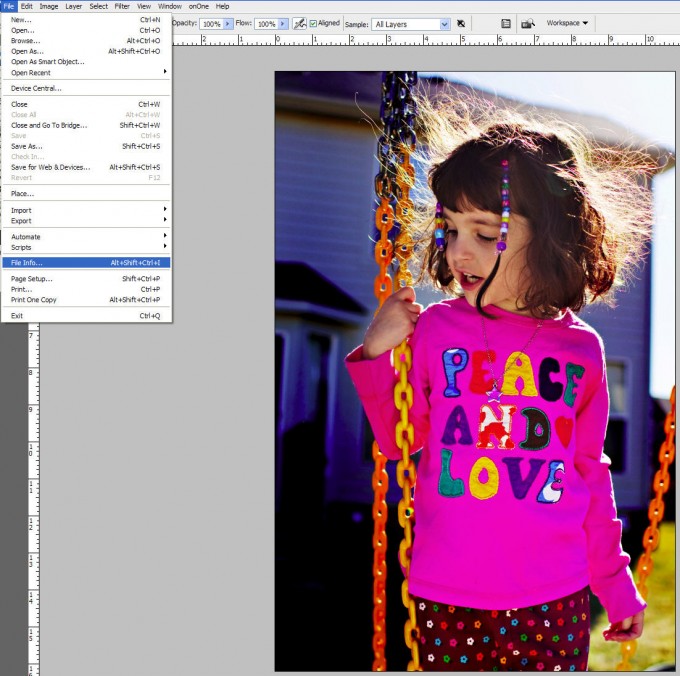
Once you have selected the camera data, you can see the camera used – here it is the Canon 40D, the date and time taken 4/15 – and the settings. I shot in manual, f 2.8 (with a lens that goes as wide as 1.4. You can see I was at an ISO of 100 and a speed of 1/1600. No flash was used. I was at 35mm with my 35 1.4L lens.
No Comments
Leave a Comment
You must be logged in to post a comment.










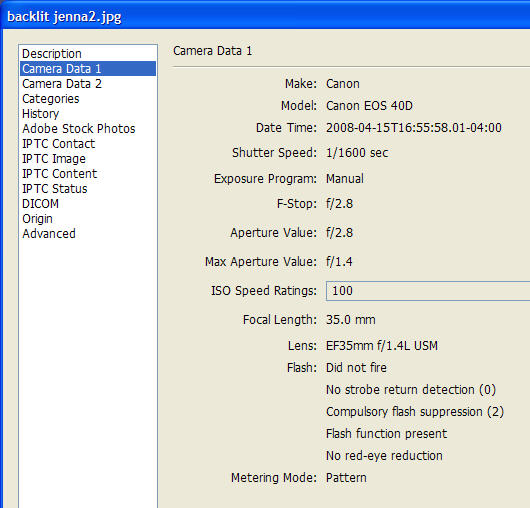





























Is there anything you DON’T know???? heehee You seem to anticipate my every question! Thanks for this blog – it’s a GREAT help!
I always wanted to know how to do that,Thankyou this is so great!!!!
Thanks so much, I have always wondered about this, you are so helpful.
That’s so nice to know! Cool!
You can also right click on the blue bar on an image in PS and it gives you the file info option, but I didn’t know the other way…Ha!