Featured Products
Here is a pretty quick tip that can save you some frustration and also time.
Today I will show you how to customize and save your workspace in Photoshop.
1st get the palettes and toolbars that you like working with open. Then arrange them in your preferred layout. Once you have this done, you will go under WINDOW – WORKSPACE – SAVE WORKSPACE. And then name your workspace, check off all three boxes, and click save.
You will see directly above that I have one called MCP Actions – that is my main workspace. Then I made a second one called video recordings – as I have a different set up so everything can be condensed to a smaller set up for recording videos. You can make as many different workspaces as you like. So if you have one you like for proofing and a different one you prefer for doing retouching, you can do that at a click of a button. Just select which one you want and it will load.
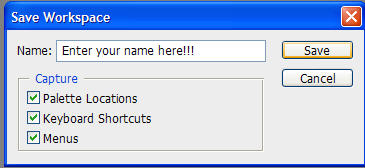
No Comments
Leave a Comment
You must be logged in to post a comment.








































Thanks Jodi! Great idea! Now, how do you set certain actions to a workspace? I’m confused there.
Thanks!