Featured Products
If you are experiencing the “not responding” issue with the Adobe Lightroom 6 / CC image-editing software on PCs featuring AMD-made GPUs, then here is how to get rid of it once and for all.
Adobe introduced the replacement to the CS6 line-up in mid-2013. The Creative Cloud has succeeded the Creative Suite with a new subscription-based service that includes Photoshop CC among other programs.
A couple of years later, in April 2015, the company added Lightroom CC to its Creative Cloud programs, while also launching Lightroom 6 as a standalone application. Among the new features and improvements, users have had the pleasure to find GPU integration, allowing them to use a computer’s video card for a faster, more seamless image-processing experience.
However, photographers have discovered a problem with this function. Some of them are getting a “not responding” screen when switching to Lightroom’s develop mode and there is nothing to do about it. Thankfully, a fix is now available and it is working as intended.
Adobe Lightroom 6 / CC “not responding” issue is caused by GPU integration
The Adobe Lightroom 6 / CC “not responding” issue is mainly occurring on computers powered by AMD graphics cards. Moreover, the problem is mostly affecting users who have the GPU rendering option turned on.
This suggests that there is a problem with AMD’s drivers causing the GPU integration to crash either Lightroom 6 or Lightroom CC. Since the develop mode is an important part of the software, an immediate fix is required.
The first idea is to turn off GPU rendering. The problem is that you are losing a feature, one that greatly improves the speed of the program. Unfortunately, this does not work all the time, as some users have reported that the “not responding” issue shows up when trying to turn it off from the preferences menu.
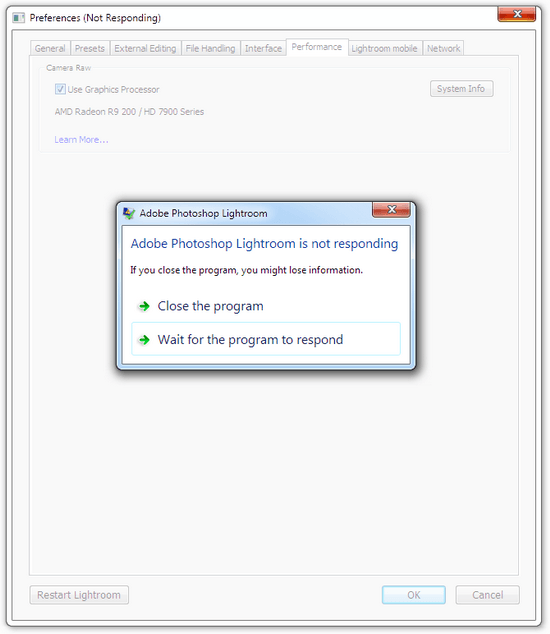
GPU integration causes Adobe Lightroom 6 / CC to crash in develop mode and even when trying to turn off the feature in some cases.
After doing some investigation, we have found a solution to this problem, so without further ado here is how to fix Adobe Lightroom 6 / CC “not responding” issue on AMD GPUs: download and install the beta version of the AMD Catalyst driver from the company’s website.
The final version of the Catalyst Software Suite is 15.7.1 and it was released by the company on July 29, 2015 in order to provide better support for the new Windows 10 operating system.
For testing purposes, AMD releases beta drivers quite often in order to make sure that the final version will have as few bugs as possible. The latest beta driver is version 15.8 and AMD released it on August 31, 2015.
As it happens, the first entry in the “Resolved Issues” changelog for the AMD Catalyst driver 15.8 beta consists of a fix for the “Adobe Lightroom may crash if GPU rendering is enabled” issue.
This means that AMD has identified the cause of the problem and has managed to patch it. As stated above, in order to fix the Adobe Lightroom 6 / CC “not responding” issue on AMD GPUs, download the latest beta driver from the graphics card maker’s website.
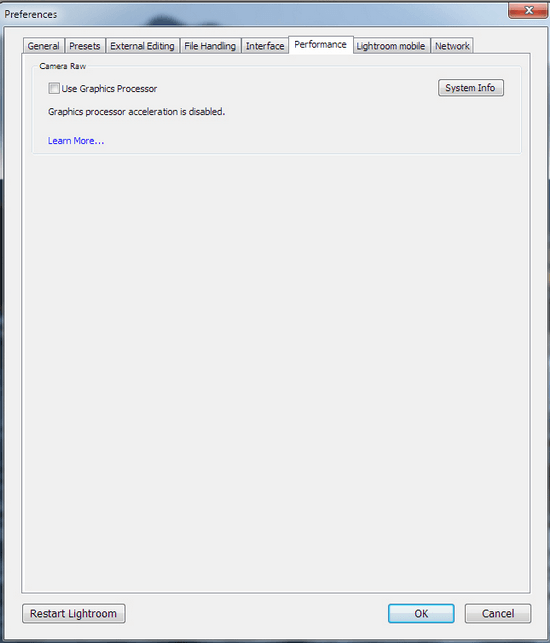
Installing the latest AMD Catalyst beta driver fixed the issues: GPU integration can be turned off and Adobe Lightroom 6 / CC does not crash in develop mode with GPU integration turned on.
We have successfully tested the solution in Adobe Lightroom 6.1.1 on a PC running Windows 7 64-bit and featuring an AMD HD 7900-series graphics card. Let us know if this solution works for you in the comments section below!






































