Featured Products
Enjoy this FUN Free Snowflake Bokeh Brush – a little Christmas / Holiday Gift for you.
We wish you a blessed Christmas, New Years, and Holiday Season. Enjoy time with your family and make sure to document the memories, and also to be a part of them.
We have a little goodie for you at the bottom of this post – a few fun brushes for Photoshop and Elements. We originally released these in December 2013 – but for those who might have missed them we wanted to share them again with you.
The details:
Using the fantastic tutorial on Creating Shaped Bokeh, I took things a step further and purchased a “snowflake” shaped paper punch in order to achieve a perfect snowflake shape. Then I created a snowflake shaped attachment, placed it on my 75-300 mm lens and photographed Christmas lights. Here are a few of the results.

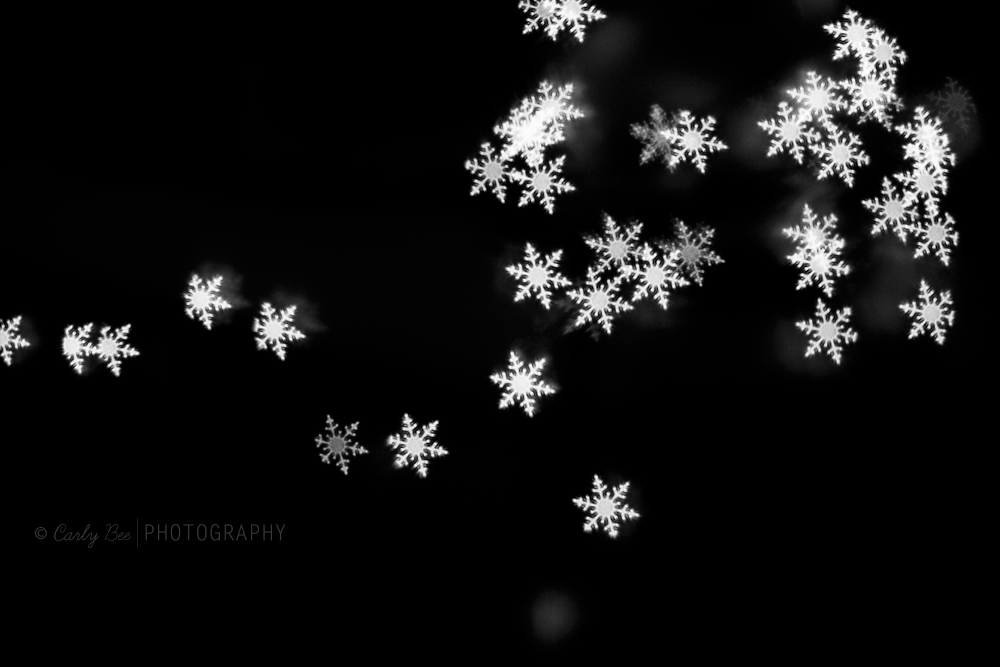
Not only were these fun to make, they are great to reuse on other images. I made them into brushes and wanted to share them with MCP Actions fans. I converted them to brushes for Photoshop and Elements – they can be stamped on your images at whatever opacity you like.
Here’s an example of them in use:

Share via the “share box” below this text to download. If you do not see it, please try another browser:
(For some reason a pop up box with our mini fusion action comes up first – after you SHARE) — please X out of this pop up to find the link for the brush. Sorry for this inconvenience.
[socialshare-download href=”http://bit.ly/mcp-snowflake-brush”]FREE SNOWFLAKE BRUSHES[/socialshare-download]
There are three different snowflake brushes in the set. Two of them have a scattered appearance and the third is a single snowflake which is great to help balance things out.
To use brushes simply install them in Photoshop or Elements and then on new layers apply the brush at the opacity and location desired.
For an added “scattered” appearance you can go into the brush settings and adjust the brush tip appearance by playing with the “shape dynamics” and “scattering” option.
This tutorial and brush set was created exclusively for MCP Actions customers by Carly Bee Photography. Carly Benjamin is a natural light photographer based out of the Toronto area. You can see more of her work on her website Carly Bee Photography and follow her on her Facebook page.
No Comments
Leave a Comment
You must be logged in to post a comment.










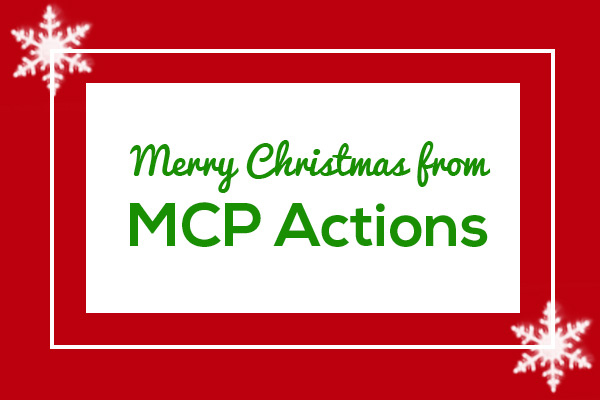





























Just tried it. LOVE IT!!! Never knew you could do that in raw. Great tutorial. Thank you.
You made some good points there. I did a search on the topic and found most people will agree with your blog.