Featured Products
Whether you use flat picture mode or occasionally take photos in locations with bad lighting, dull-looking photos aren’t pleasing to the eye. You might be intimidated by your photos’ flatness and instantly delete them; it’s understandably easier to favor images that look naturally eye-catching. Before you delete a dull photo again, however, consider its potential; chances are that it has much more of it than you realize.
The quick tips below will help you make your subject stand out, add depth to specific colors, and remove any signs of dullness from your photo. Using these techniques, you’ll be able to save precious images and enhance your editing skills at the same time. All you need is a few flat photos and an editing program like Lightroom!
Before we dive in, I’d like to highlight the importance of RAW files and why they matter so much before (and during) the editing process.
RAW vs. JPEG
RAW mode is something you’re probably very familiar with. The endless RAW vs. JPEG debate, though interesting at times, shouldn’t prevent you from embracing great image quality. While RAW files do take up a lot more space than JPEGS, they preserve image data and make photos much easier to edit.
RAW files tend to look a little flat when they’re imported into an editing program. Don’t let this bother you. Within minutes, the flatness can be easily removed with the help of a few Lightroom sliders. JPEGs, on the other hand, are compressed files with less “strength.” Because of the significant amount of image data loss, editing is difficult. I highly recommend shooting in RAW mode no matter what or who you’re photographing. It will preserve your image data and make your editing process very fun.
Now that you’re aware of this, let’s begin editing!
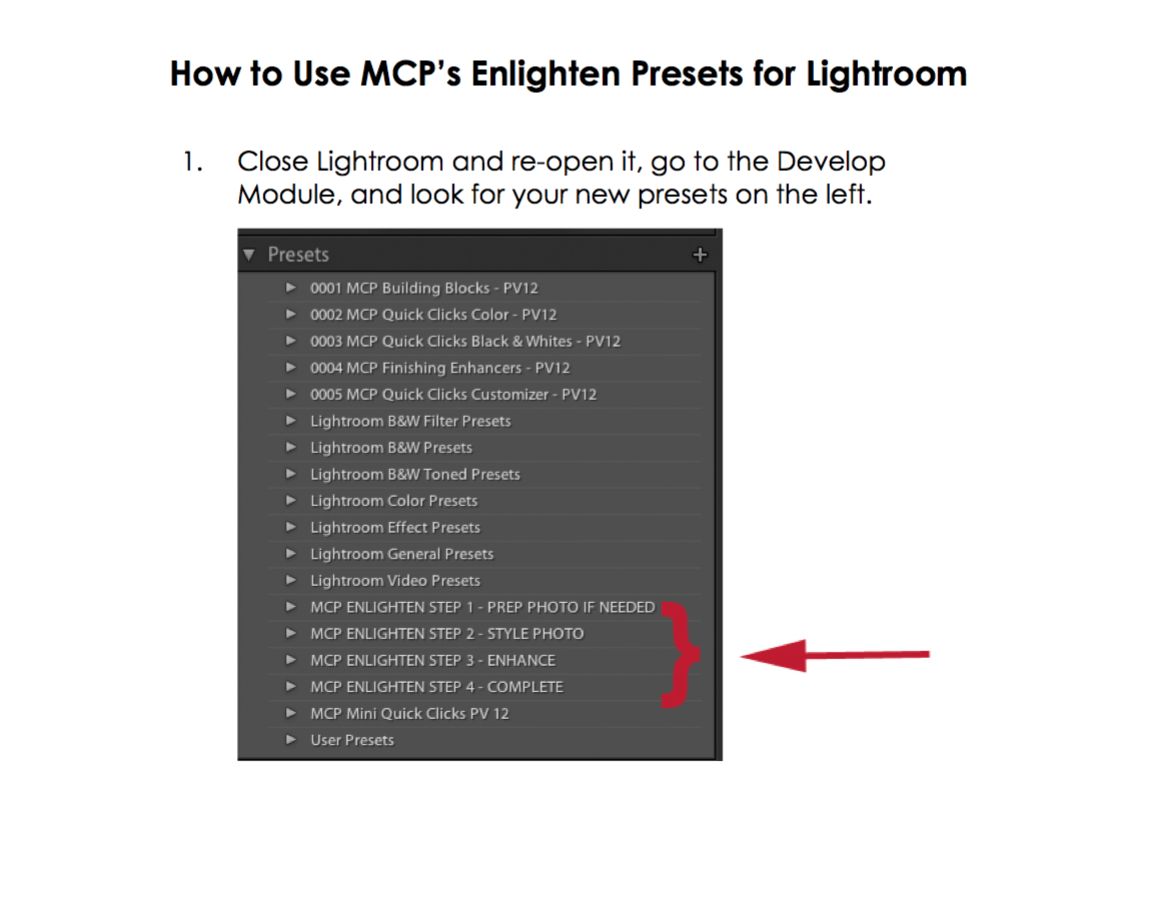
As you can see, this photo is quite flat. It was taken during golden hour, which isn’t usually a time of day one would associate with flatness. However, due to the angle and in-camera exposure, it looks dull. Thankfully, this can be easily fixed with the help of a few adjustments!

I always start with the Basic panel, no matter how simple or conceptual my image is. It helps me perfect the “foundation” of my image and prepare it for more complicated adjustments. To make your subject stand out, gently increase the contrast, shadows, blacks, highlights, and whites. Be careful when it comes to the shadows and blacks; too much of either will make your photo look unflattering.
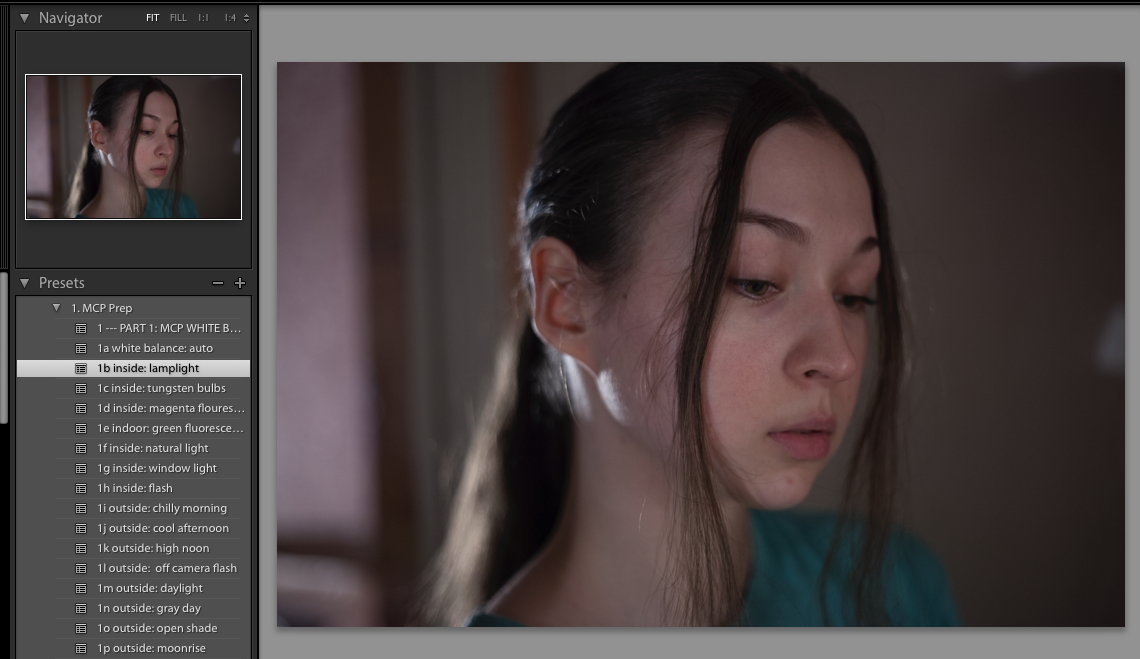
Clarity is ideal for almost any flat photograph. It makes details stand out and adds more depth to an image, which is exactly what you need. Flat photos typically need more clarity than normal ones, so don’t be afraid of going past +20 here.

Now it’s time to work in the Color panel. This section is great for adding depth to all kinds of colors. In this photo, I’m enhancing red for the lips and cheeks, orange for the general skin tone, and green for the background. Feel free to experiment as much as you want here. Also, pay attention to the Luminance sliders, as they’ll help you highlight specific areas in your photo without overexposing your image.
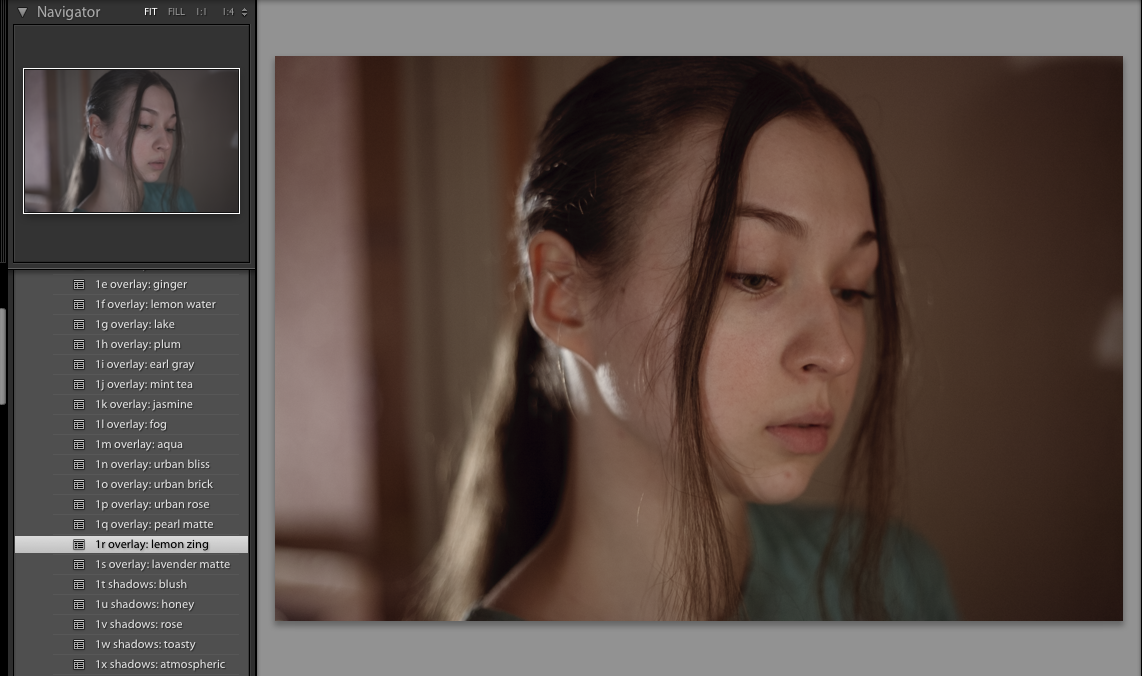
And here is the final result. Using these tips, you’ll not only remove any unnecessary flatness but enhance the colors in your photograph. Nobody will be able to tell that your image used to look dull!
Extra tip: though this process takes a few minutes, it can be time-consuming if you have hundreds of images. If all of the photos in your session were taken in the same place, you can copy and paste your settings for a super quick fix. Simply click on Copy at the bottom of the Navigator section, select another photo, and click on Paste. Easy!







































